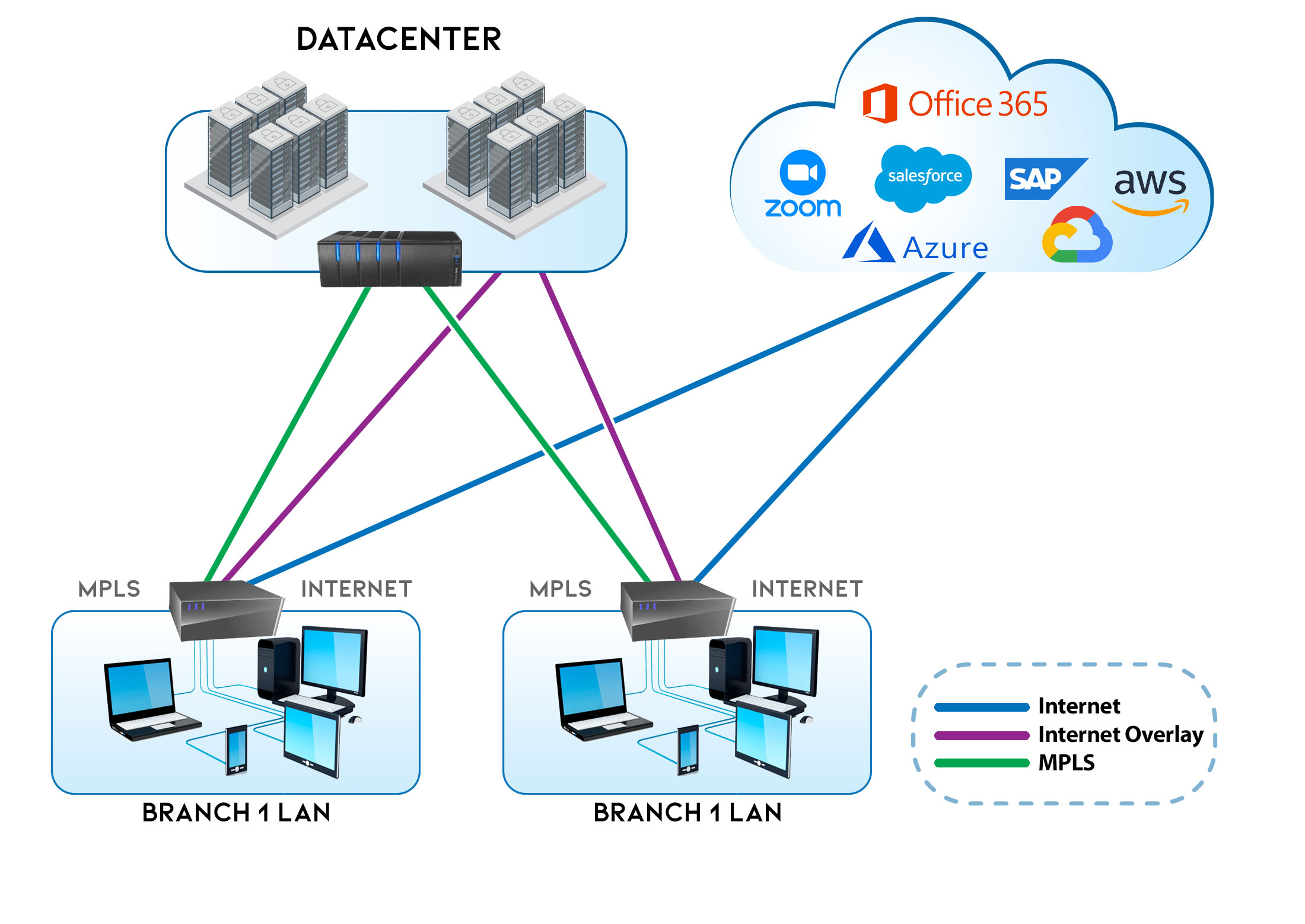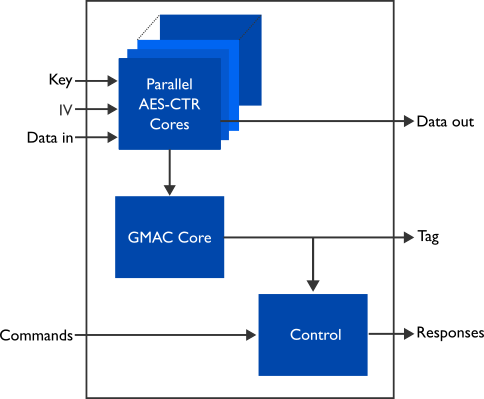Generate Certificate and Private Key

Here is a comprehensive guide on generating a certificate and private key, which are crucial components in establishing secure connections over the internet, particularly in the context of HTTPS (Hypertext Transfer Protocol Secure) for websites and other applications that require encrypted communication.
Introduction to Certificates and Private Keys

Before diving into the process of generating these components, it’s essential to understand their roles:
- Private Key: This is a secure key used for decrypting data that has been encrypted with the corresponding public key. It’s crucial for the server to keep the private key secure, as its compromise can lead to unauthorized access.
- Certificate: Also known as an SSL/TLS certificate, it contains the public key and identifying information about the owner of the key, such as the domain name, organization name, and location. This certificate is used by clients (like web browsers) to verify the identity of the server and to establish trust.
Generating a Certificate and Private Key

The process typically involves creating a Certificate Signing Request (CSR) and then using that to obtain a certificate from a Certificate Authority (CA). However, for development or testing purposes, you can generate a self-signed certificate. Here’s how to do it using OpenSSL, a software library for applications that secure communications:
Step 1: Install OpenSSL
First, ensure you have OpenSSL installed on your system. It usually comes pre-installed on Linux and macOS systems. For Windows, you can download it from the official OpenSSL website or use it through a WSL (Windows Subsystem for Linux) environment.
Step 2: Generate the Private Key
Open a terminal or command prompt and run the following command to generate a private key:
openssl genrsa -out private_key.pem 2048
This command generates a 2048-bit RSA private key and saves it in a file named private_key.pem.
Step 3: Generate the Certificate Signing Request (CSR)
Next, generate a CSR using your private key:
openssl req -new -key private_key.pem -out csr.pem
You will be prompted to enter information for your certificate, such as country name, organization name, etc., and most importantly, the Common Name, which should be the domain name you want to secure.
Step 4: Generate a Self-Signed Certificate
For development or testing, you can generate a self-signed certificate. Note that self-signed certificates will cause most browsers to display a warning message, as they are not verified by a trusted CA.
openssl x509 -req -days 365 -in csr.pem -signkey private_key.pem -out certificate.pem
This command generates a self-signed certificate that is valid for 365 days.
Step 5: Using Your Certificate and Private Key
After generating your certificate and private key, you need to configure your server to use them. The exact steps depend on the server software you are using (e.g., Apache, Nginx). Typically, you’ll specify the paths to your certificate and private key in the server configuration files.
Security Considerations
- Always keep your private key secure. If compromised, an attacker could decrypt data intended for your server.
- Use strong passwords and consider storing your private key in an encrypted form.
- Self-signed certificates should not be used for production environments where security is critical, as they can pose a risk by not being recognized by default by most browsers and devices.
- Regularly review and update your certificates and private keys, especially when they are near expiration or if you suspect a security breach.
Conclusion
Certificates and private keys are foundational elements of secure communication over the internet. Understanding how to generate and use them is crucial for anyone involved in web development, system administration, or cybersecurity. Remember, the security of your online presence heavily relies on the proper handling of these cryptographic elements.